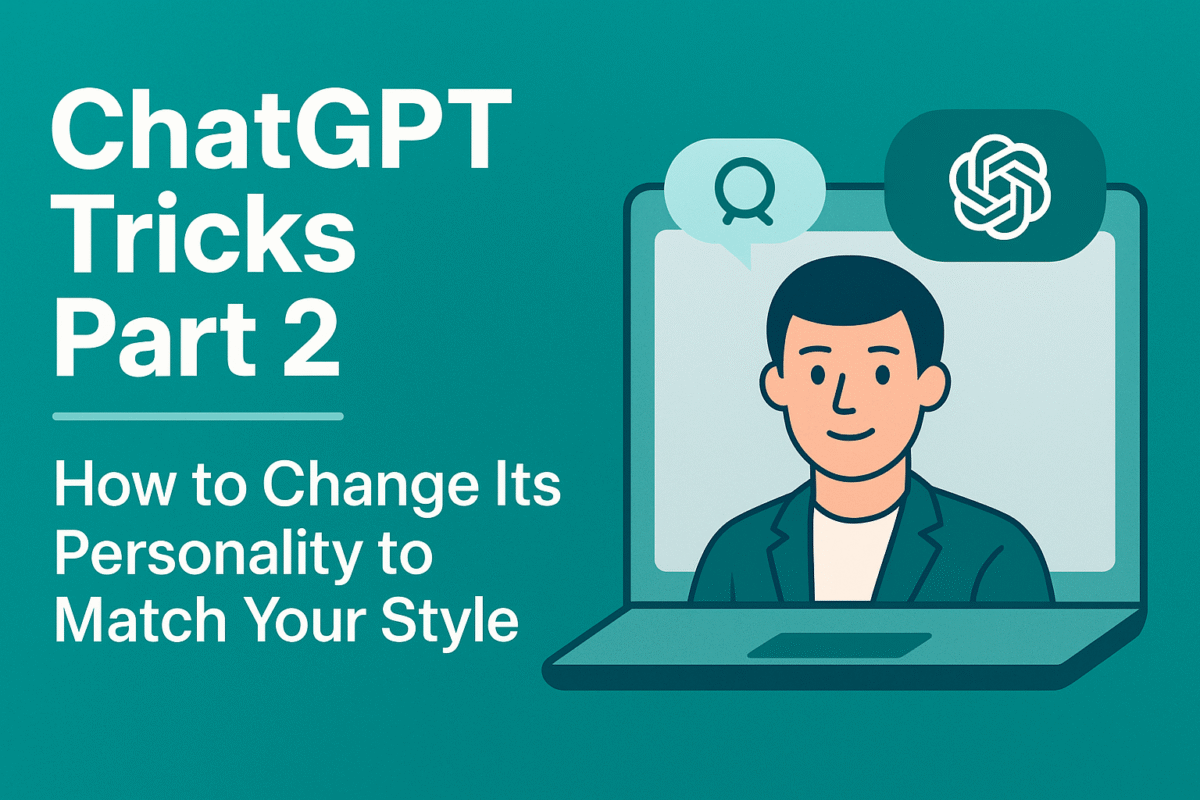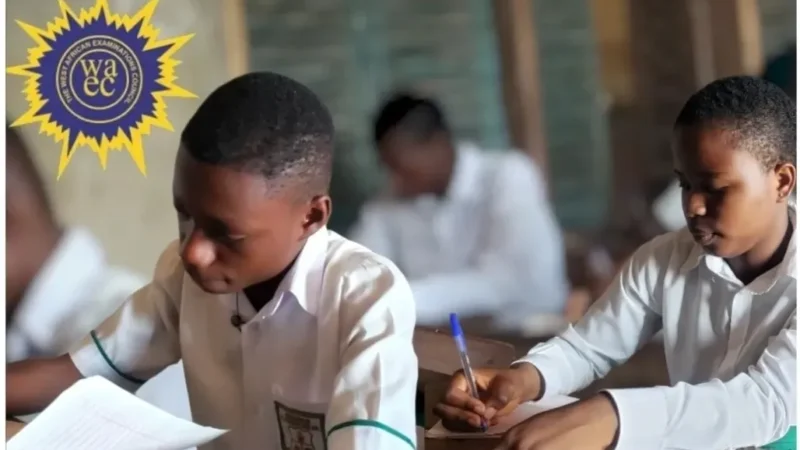In Part 1, we revealed a hidden trick: you can make ChatGPT talk like the kind of person you want – whether a Nerd, a Listener, a Robot, or even a Cynic.
You can click here to check Part 1 out, if you missed it
Now in Part 2, let’s take it a step further. How do you actually change these Settings so ChatGPT talks the way you prefer? Don’t worry – it’s super simple and easy.
Here’s your step-by-step guide:
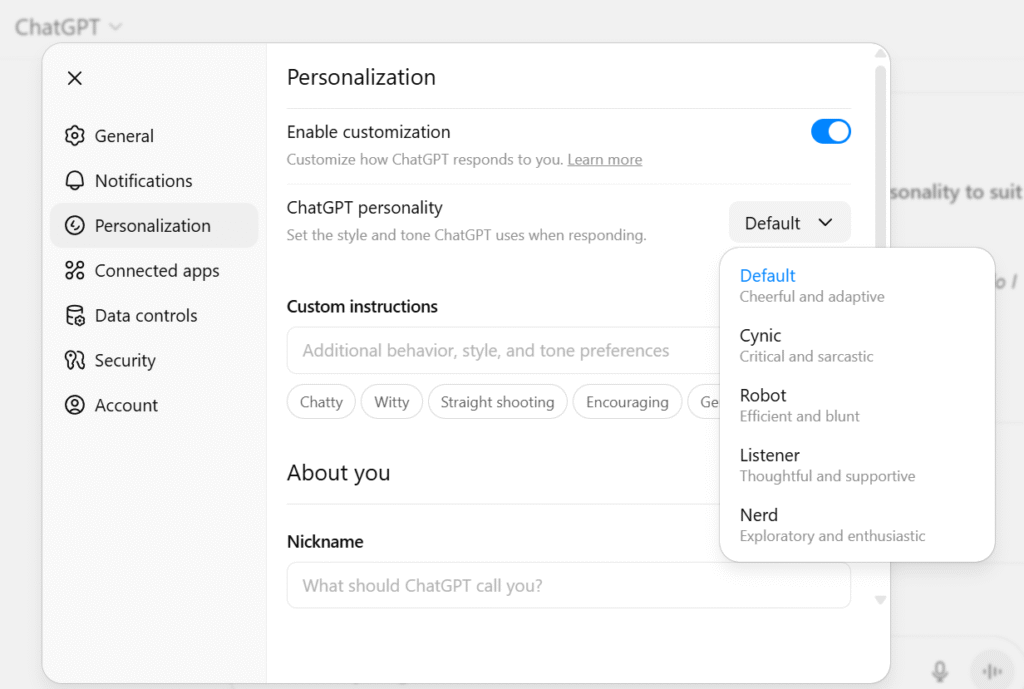
How to Change ChatGPT’s Personality on Desktop/Laptop
- Open ChatGPT in your web browser.
- In the top-right corner, click your profile picture or initials.
- From the dropdown, select “Customize ChatGPT.”
- Find the section labeled Personality.
- Choose from the five options: Default, Cynic, Robot, Listener, or Nerd.
- That’s it! ChatGPT will now answer in the tone you selected.
How to Change ChatGPT’s Personality on Mobile
- Open the ChatGPT app on your phone.
- Tap your profile icon (top-left or top-right or bottom-left).
- Go to Settings → Personalize ChatGPT.
- Tap Personality.
- Select the style you want.
Quick Hack: Change Personality Without Settings
At this point let me give you one quick hack you can use without always having to go to settings to change personality. I call it my bonus trick for you: You don’t always have to dive into the settings. You can just tell ChatGPT directly.
Here is an example for you to use:
- “Answer this in Nerd mode.”
- “Reframe this in Listener mode.”
- “Give me step-by-step instructions in Robot mode.”
You can either begin the prompt with these or place them at the end of your prompts and ChatGPT will switch tones instantly, even if your global setting is still Default.
Customizing ChatGPT’s personality makes a huge difference in how useful it is for you. Whether you are a student asking for Nerd mode for exam prep, a teacher using Default mode for lesson planning.
You can even be a blogger switching to Cynic mode for witty content
It’s like having five assistants in one tool.
Did you enjoy this trick, let’s hear how touched you are. You can follow our Channel on WhatsApp for more…